Owlbot AI Documentation Search
Documentation on Best Practices for Search
Owlbot AI is trained on our documentation to respond accurately to your questions. Whether you need information about our product or complete code snippets for making API calls, Owlbot AI has got you covered. It is seamlessly embedded in our search, making it accessible on any page.
AI Search Best Practices
It's important to note that while our AI strives to offer accurate and relevant responses, there may be instances where you need to experiment with different prompts to obtain the desired result.
- Refine Your Query: Try refining your search query by using different keywords or rephrasing your question. Sometimes, a slight adjustment in wording can lead to more relevant results.
- Use Specific Keywords: Be as specific as possible with your search terms. Include relevant keywords or phrases that accurately describe the information you're looking for.
- Try Different Prompts: Experiment with different prompts or questions to see if you can elicit the desired response from the AI. Sometimes, approaching the query from a different angle can yield better results.
How it works
- Type your question or phrase into the search bar.
- Relevant documentation related to your query will begin to populate as you type.
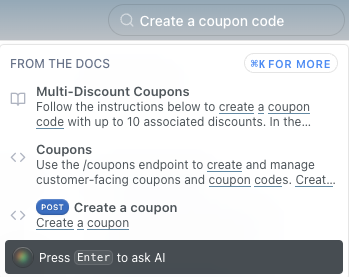
- After typing your query, you can either click on a document from the search results or press Enter to ask AI.
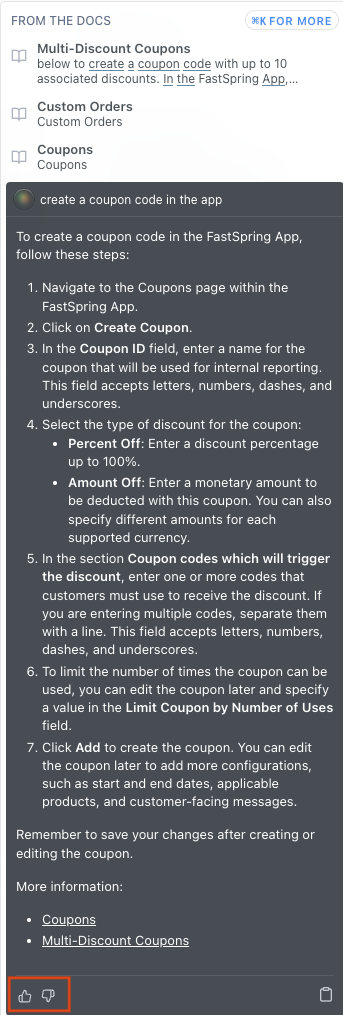
Feedback
While we aim to offer precise and comprehensive information, it's important to note that the AI search feature may occasionally generate false or incomplete responses. Providing feedback helps us to understand where to make improvements within the documentation to mitigate unsuccessful responses.
- If Owlbot successfully provides the answer to your query, click on the Thumbs up feedback icon to indicate satisfaction.
- If Owlbot fails to provide a satisfactory answer, click on the Thumbs down feedback icon.
Importance of Feedback
- Feedback on Owlbot responses is crucial to ensure the accuracy of answers provided. Please provide both positive and negative feedback using the Thumbs up and Thumbs down icons, respectively.
- Similarly, for documentation feedback, utilize the feedback icons at the bottom of each document to indicate whether it solved your issue or not.
- Providing feedback on both the Owlbot search and on documentation can help us improve your experience.
Search without AI
- Sometimes, manual search through documentation may be necessary to solve certain issues. To conduct a basic search without Owlbot, click the Command K FOR MORE button.
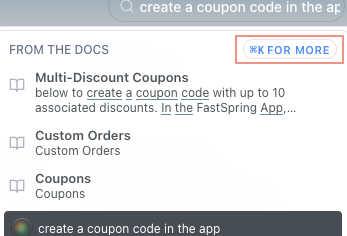
- This search allows you to filter between the FastSpring app and Developer docs.
Note: You may need to delete your search text that populates in the search box and retype in keywords to find relevant documents.
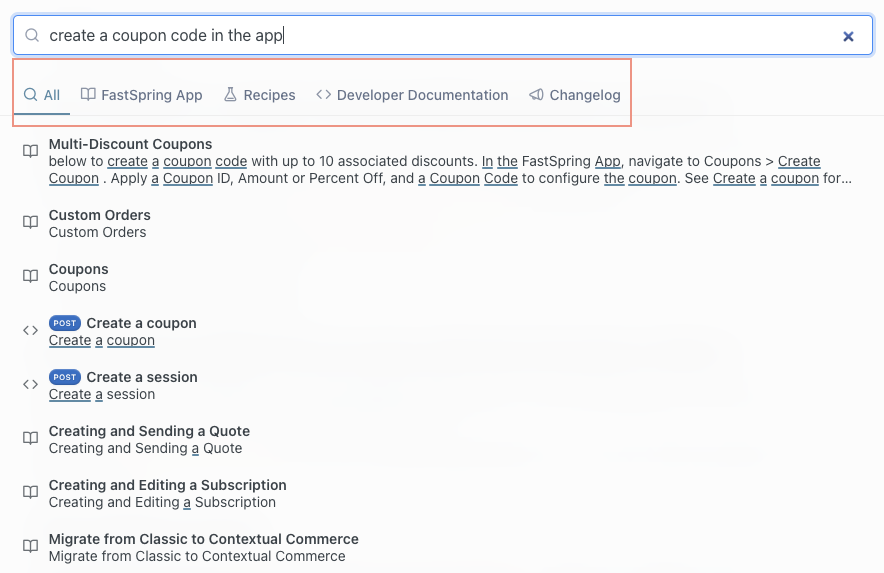
Updated 18 days ago