Managing Reseller Partners
Add a Reseller Partner
Only account administrators can add and approve reseller partner accounts. Follow the instructions below to add a partner. This will automatically approve their access.
Alternatively, direct a partner to https://sites.fastspring.com/reseller-store-example/signup to sign themselves up. They can begin selling as soon as you manually approve them!
- In the reseller store dashboard, click Partners. This page manages your reseller partner accounts.
- In the Actions field, click Add Partner. A dialog appears.
- In the Partner section, fill out the information of your Partner’s Reseller Store. The Company is the name of the Store.
- Under Contact Information, provide the Name, Email and Phone Number of the Partner in charge of the Reseller Store.
- Click Create. The Partner will receive an email containing access information.
Reseller Partner Access
Each Reseller will have their own FastSpring App login with access to:
- Available Licenses: the products you have added to their Reseller Store
- Available Credit Usage: the remaining balance of their credit limit before they must pay for the purchased products
The reseller can create orders for customers within the app, and then enter customer information to issue licenses and fulfillments.
Add a Credit Limit
In Partner Management, click on the reseller’s name to access their information. At the top of the page, under Order Settings, select a credit limit option:
- No Credit Limit: Resellers must pay immediately to receive access to your products for resale.
- Delivery occurs without immediate payment until the credit limit has been reached: Resellers may receive products until the credit limit (set by the you) is reached. If they reach their credit limit, customers will not receive fulfillments until they pay off some or all of it.
If you choose to enable the credit limit, enter your desired limit amount and click Save. You can adjust this setting in the future.
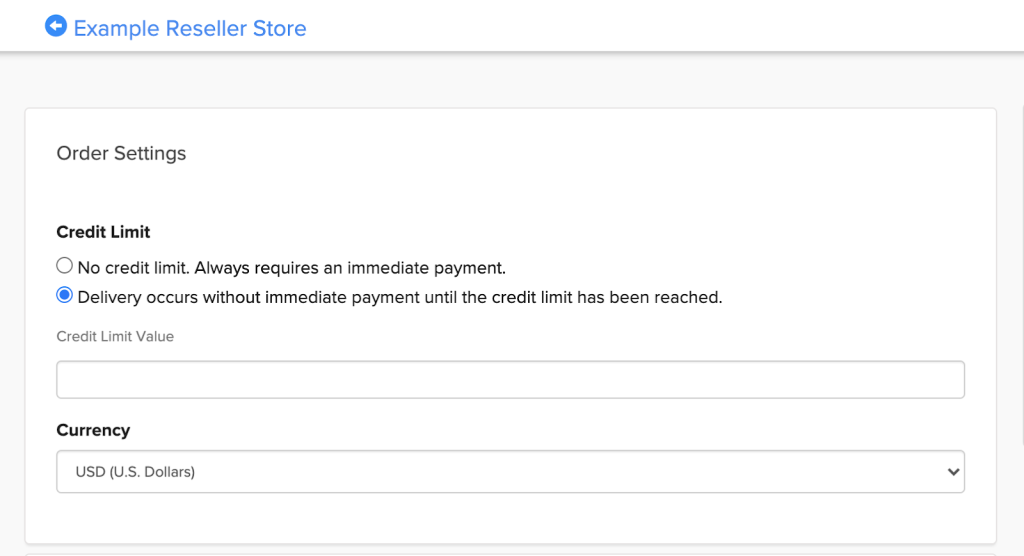
Share a Product with your Reseller Partner
In order for your Reseller to see the products from their Dashboard, configure a Link Source Price Condition and assign the price to the Partner Store.
- From the Dashboard of the Reseller Store, select Products and Pages. Select the product you want to share with your Reseller to access its Details Page.
- Under Actions, click Edit Price.
- Under Conditions, click Edit. Select the Link Source Condition radio button, then click Next. The Add Link Source Condition page appears.
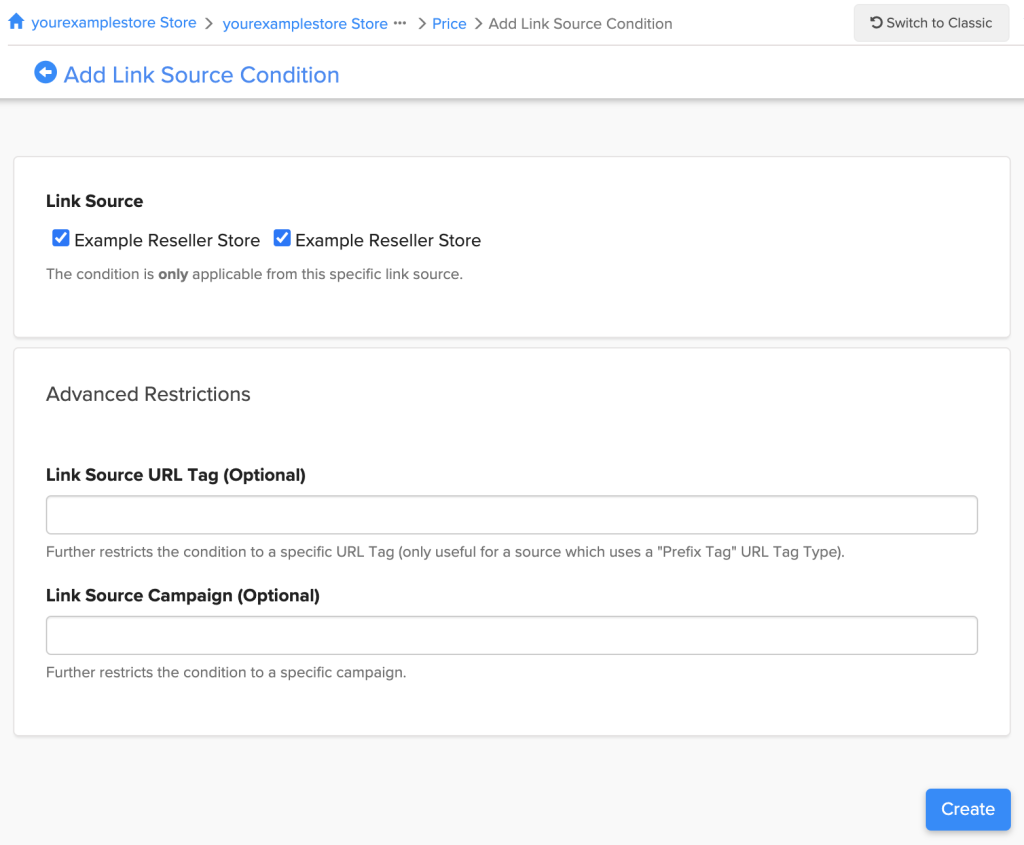
- Select the checkbox of each reseller store you want to add the product to. Click Create.
Updated 5 months ago