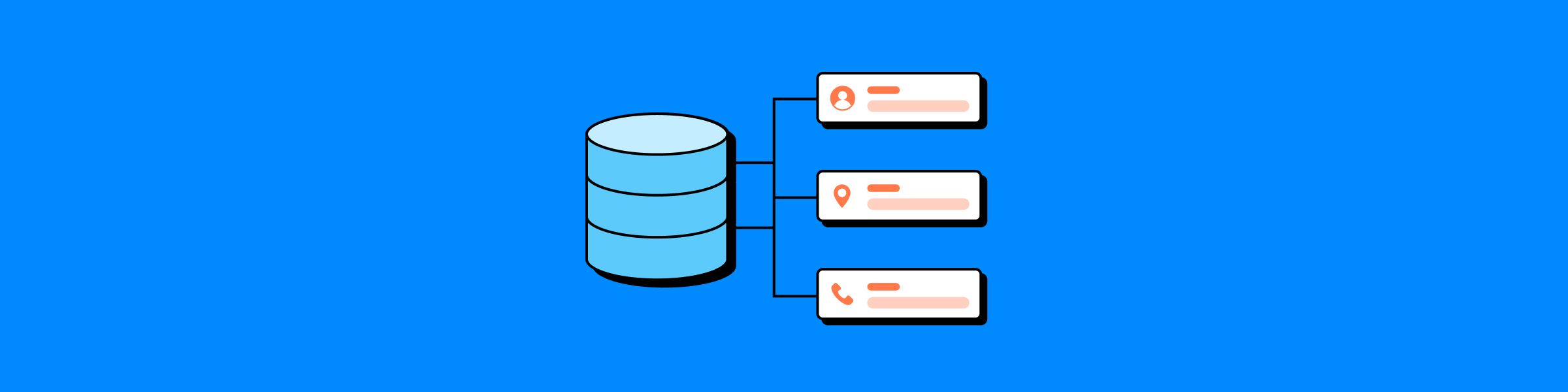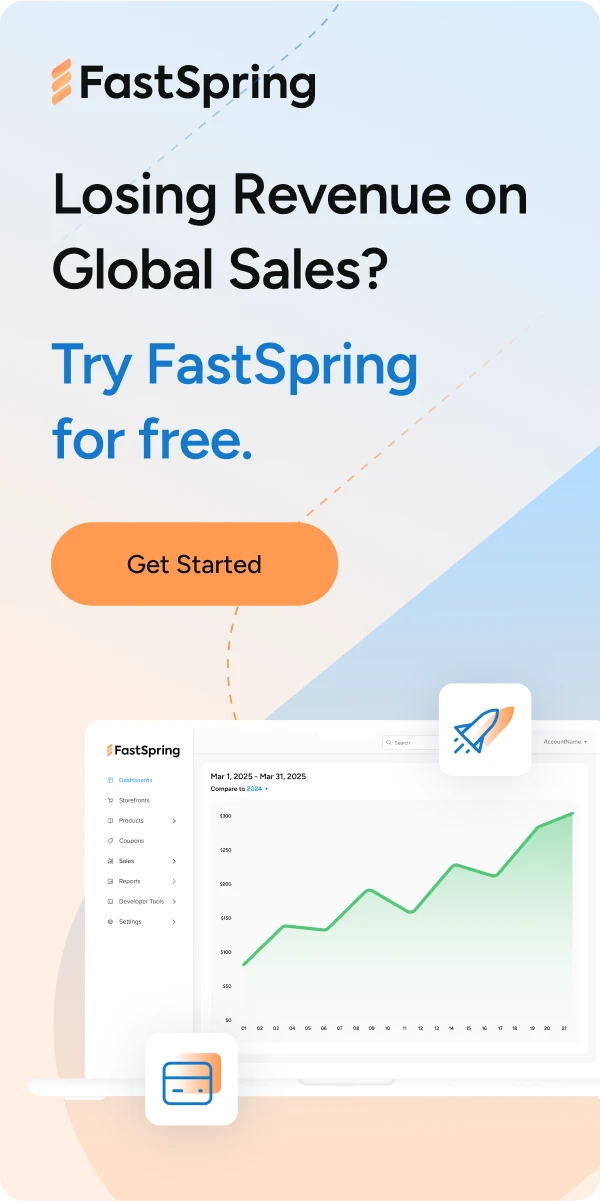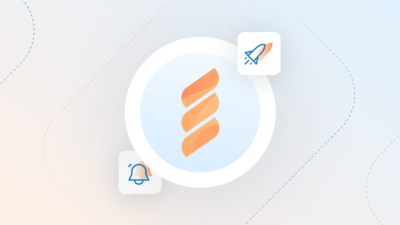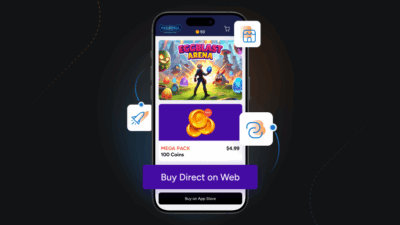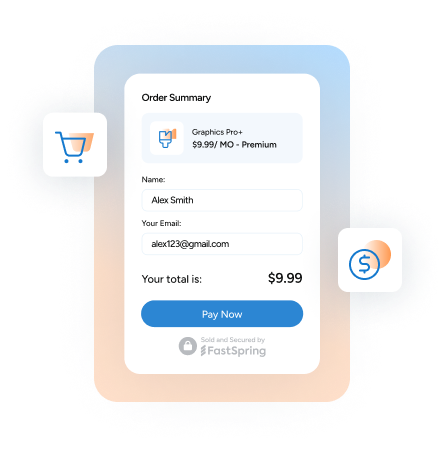FastSpring can import your subscriptions with or without payment details. This article covers importing subscriptions without payment details. If you want to know what the import process is like with migrating payment details, please click here.
FastSpring’s subscription import service provides sellers the ability to move subscriptions from their existing vendor to FastSpring.
Adding subscriptions to the FastSpring subscription management engine means moving the subscription without any payment tokens. In doing so, the subscription will not renew until the buyer adds a valid payment method to that subscription.
This post will outline the process for importing the subscription data as well as suggested communications that should occur between the seller and buyer. Currently, our service supports all currencies that FastSpring accepts at checkout.
Importing subscriptions is a multi-step process that requires the participation and coordination of multiple parties, and import timelines vary from seller to seller. Generally, this process takes weeks, not months.
Who Is Involved?
A soft migration without subscriber payment information needs the involvement of two parties:
- The seller (if you’re thinking about moving to FastSpring, that’s you) needs to provide FastSpring with subscriber information, and they need to communicate with their subscribers (buyers).
- FastSpring needs to import and activate the subscriptions, and send a seller migration summary report.
Who From the Seller’s Company Is Involved?
The decision maker and the project manager will need to work on this process.
Who From FastSpring Is Involved?
FastSpring’s product manager, sales lead, implementation project manager, and sales engineer (if necessary) will take part in the process.
What Happens in the Soft Migration Process?
Before any import project begins, a kickoff call takes place with relevant project stakeholders. FastSpring’s project manager typically leads this call and covers the import process and timeline along with roles and expectations.
Here’s a flow chart that explains the process visually (more details below):
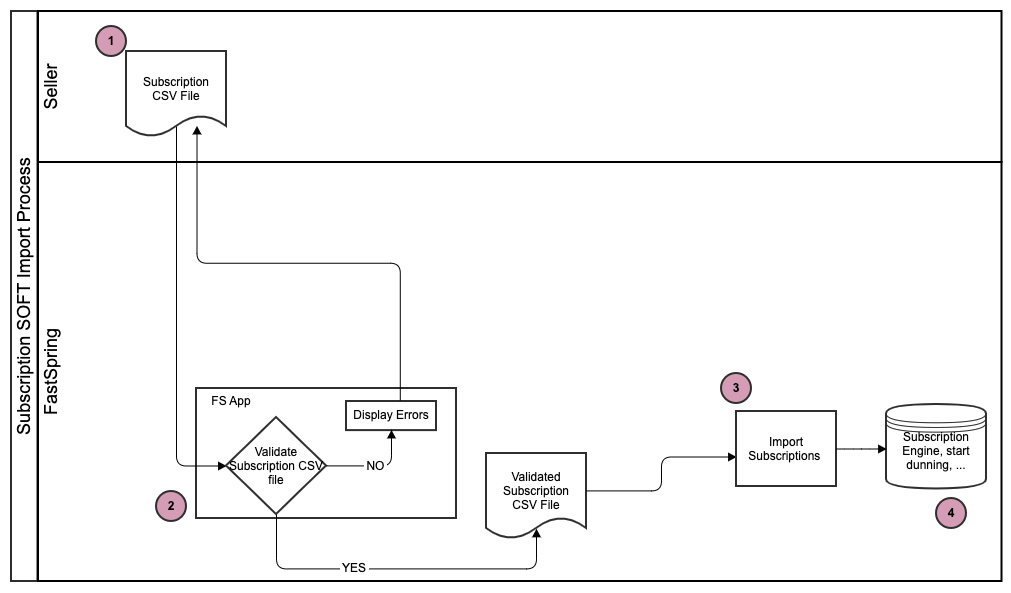
Note: The next four steps correspond to the numbered steps in the diagram above.
Step 1: Seller Requests Subscription Data From Their Current Vendor
Prior to any import discussions with FastSpring, it is the seller’s responsibility to confirm with their existing vendor that they are able to move subscription information from the current provider to FastSpring.
Step 2: Seller Provides Subscriber/Customer Information in Required Format
FastSpring requires the seller’s subscription information to be formatted based on the Subscription Import Guide. FastSpring can help answer questions about data formatting to assist the seller.
Ultimately, it’s the responsibility of the seller to ensure their customer/subscriber information is in the format required by FastSpring to import. For a sample import-ready file, please refer to the Subscription Import Guide; it includes an example file that meets FastSpring’s requirements as further outlined in that guide.
Best practices for a successful import:
- All products that you wish to import should already be fully configured in your FastSpring store before you start the import process.
- Remember that the referenceID is the field used to match the files you submit. Imported subscription data will be merged with your FastSpring subscriptions using this field.
- Provide tax exemption data whenever possible to avoid unnecessary tax charges to exempt buyers.
- Deactivate the rebilling process, and double check the subscription charge and end dates with your previous provider in order to avoid double-billing errors.
- All columns and column headers in the subscription file need to be maintained, regardless of whether or not data is included. If columns, are removed, this will cause the import to fail.
- Inform your subscribers of the migration in advance to avoid chargebacks, cancellations, or returns; FastSpring does not send these notifications to subscribers.
- All required data must be populated and formatted correctly. Keep in mind the following:
- Date formats (YYYY/DD/MM).
- Five-digit zip codes for all US-based subscriptions.
- Product path is different from the product name.
- All column headers should be present, regardless of whether data is provided.
- Nextchargedate is the day we will charge the customer.
- Note: If the nextchargedate is past the import date, FastSpring will still attempt to bill the customer the day after the import. FastSpring does not recommend importing subscriptions with a nextchargedate more than 60 days in the past.
- Recommendation: To avoid any double billing (by both FastSpring and the old vendor), we recommend setting the nextchargedate on the second or later re-bill date after the import.
- Taxes/VAT details:
- Based on the store’s setting, the price specified will either be defined as price inclusive (gross pricing) or price exclusive (net pricing).
- For US-based subscriptions, we treat all prices as tax exclusive and will apply tax on top of the product price when applicable.
- Prorating subscriptions:
- Prorating subscriptions is not supported until after the first successful rebill.
When you are ready to import subscriptions to your FastSpring store, please send an email to migrations (at) fastspring.com containing the required information outlined in the Subscription Import Guide.
As another best practice, we recommend communicating the change in billing providers to your subscriber before the next rebill. For your convenience, a sample letter titled “Sample Communication to Subscribers” can be tailored and sent to your subscribers; it can be found below.
Step 3: Import Subscription Information
One week following the import, FastSpring will provide the seller an import summary (an email will come from migrations [at] fastspring.com) that includes summary data tallying the number of subscriptions that were unable to be imported successfully.
For those subscriptions that could not be imported, we will discuss in detail at our wrap-up meeting the actions that need to be taken to address those subscriptions.
When the import is complete, FastSpring will provide the seller with the new Subscription IDs used, so the seller can query imported subscriptions via the API.
Step 4: Subscriber Updates Payment Information and Is Charged
The subscribers need to add their payment details to the subscription before the subscription can be successfully rebilled. Subscribers will be charged according to the nextchargedate. Thereafter, all reminder notifications the buyer receives will be dictated by the seller’s store settings.
Best practice is for the seller to send the subscriber an email instructing them to log in to the FastSpring-hosted account portal to add their payment details. FastSpring will provide a sample email below.
When a subscription is due to renew, FastSpring will attempt to rebill using the payment method that is on file. If the buyer has not updated their payment details, FastSpring will send the seller an email asking them to log in to the FastSpring hosted account portal to update their payment details for that subscription.
Sample Communication to Subscribers
Hi [Subscriber],
We’re getting a better billing provider!
In the last few months, we have been tirelessly working to improve our subscription process and we believe that our new billing provider will help you enjoy your experience with [Company Name] even more.
Managing your subscriptions information will be quicker, easier and you’ll be able to take advantage of these improvements immediately!
Action:
As part of this transition, we ask that you log in to FastSpring and update your payment information.
Ex: storefront.onfastspring.com/account
Moving forward, please be advised that your bank statements will now show as [insert billing descriptor] for your subscriptions with [Company Name].
If you have any questions, please feel free to contact us at [Email Address/Phone Number].
Thank you,
[Company Name]