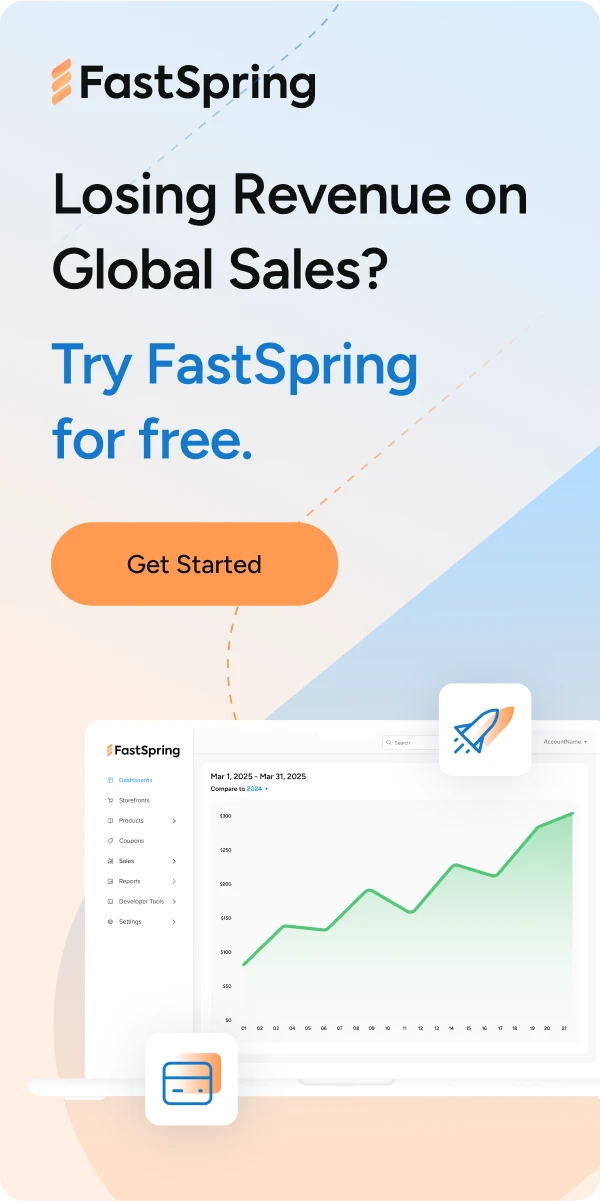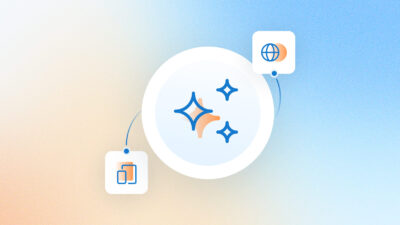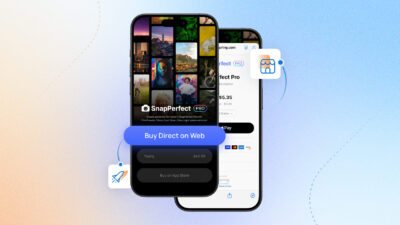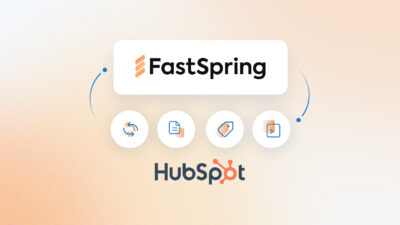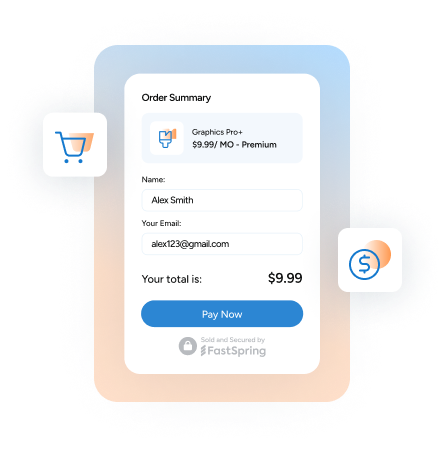Believe it or not, the holidays are just around the corner. This is a special time of year for businesses where they can expect increased brand awareness, higher website traffic, and most importantly, more sales.
A significant portion of these increased sales stems from gift purchases—when someone purchases a digital product with the intention of giving it to another individual.
Purchasing digital products as a gift for family or friends is now easier than ever with the gift purchase feature in the FastSpring platform. Follow along as we cover:
- The gift purchase experience for buyers
- How recipients receive their gift via the fulfillment process
- How to enable gift purchases in the FastSpring platform
How to Purchase a Gift
Purchasing a gift must be a seamless experience for your customers just like when they are buying a product for themselves. Once a customer selects an item they would like the purchase, they can select the Gift Purchase option directly in the checkout. Next, they simply add the recipient’s name and email and continue with the regular purchase process. After they complete their purchase, the purchaser will receive an email with their purchase information.
How Recipients Receive their Gift
The recipient will receive an email with the necessary fulfillment information so they can access their new software or digital content right away. They will not have access to the purchaser’s payment details. They can also have access to an account portal that allows them to review the order information, license keys, etc.
Three Easy Steps to Enable Gift Purchases in the FastSpring Platform
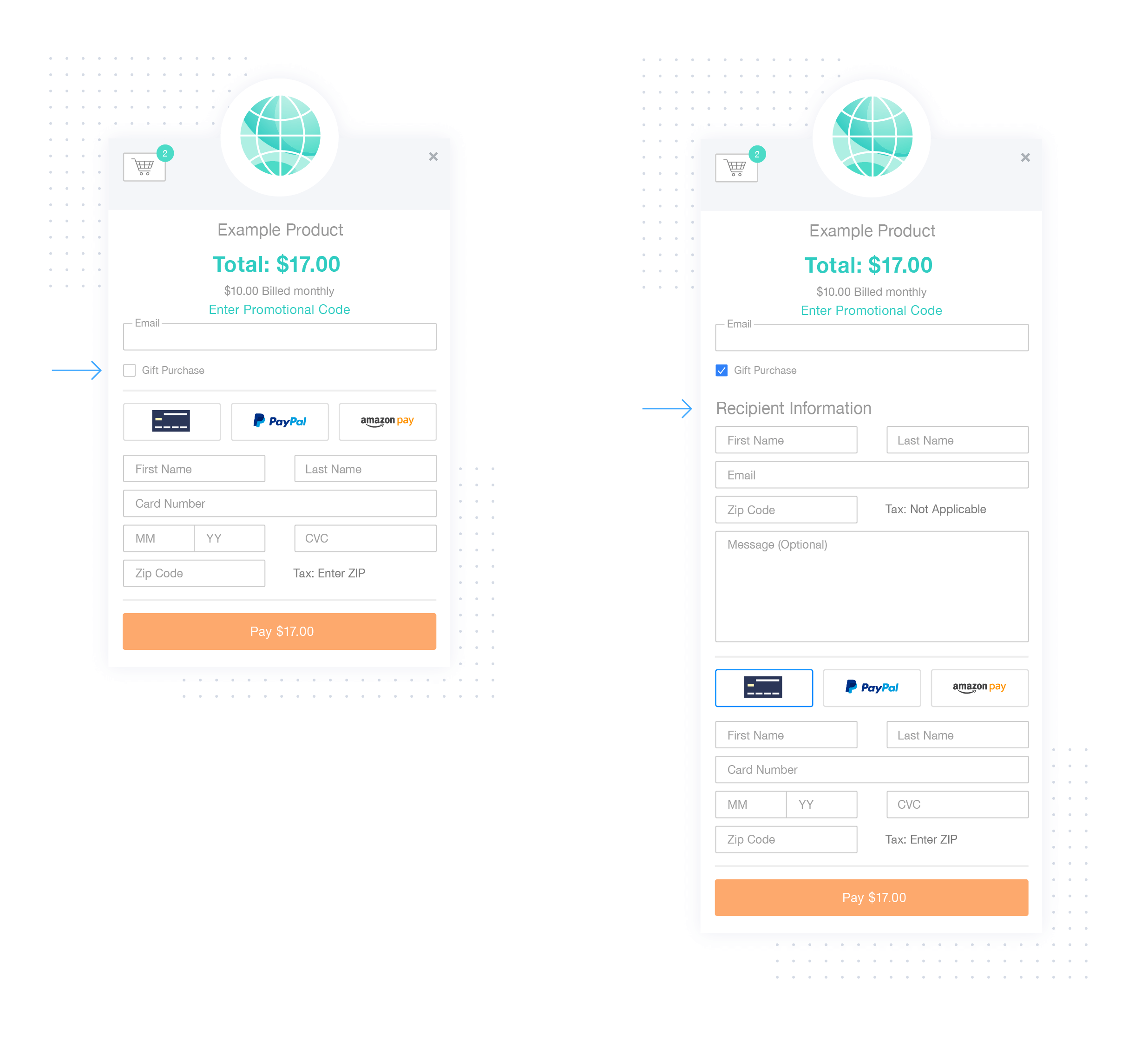
Gift purchases are a built-in feature in the FastSpring platform. They can be seamlessly added to either Web or Popup storefronts.
There are two types of contacts associated with a gift purchase.
- The purchaser. This refers to the customer who places a gift order via a Storefront and pays for the order. The purchaser must include the recipient’s email address in order to send the license, digital download, etc. to the recipient.
- The recipient. This refers to the individual who is receiving the gift. The recipient does not have any role in placing the gift order but will receive the license, digital download, etc.
1. Select Your Storefront
In the dashboard, navigate to the Storefronts menu and select the Storefront you would like to use to enable gift purchases.
2. Navigate to your Storefront Settings
Once you have selected your desired Storefront, simply navigate to the Settings menu.
3. Select “Yes” to Enable Gift Purchases
Locate the “Gift Purchases” item in the Settings menu on the left-hand side of the page. Select “Yes” to enable Gift Purchases, and then click “Save.”
And that’s it! Your Storefront will automatically update to show the Gift Purchase option within the checkout. You can even see exactly how many transactions are gift purchases in the FastSpring platform to better understand where your revenue is coming from. For more information about Gift Purchases, please visit our Knowledge Base.
Incorporate Gift Purchases Into Your Holiday Campaign Strategy
Making it easy for your customers to purchase digital products for their friends and family is one great way to drive more sales this holiday season. There’s a lot more you can do to boost sales and increase brand awareness in the coming months.
Now is the perfect time to get a head start on planning for the holidays. Get your free copy of our guide, The Ecommerce Holiday Playbook, to learn about key trends, best practices, and actionable tips for success in 2019 and beyond!