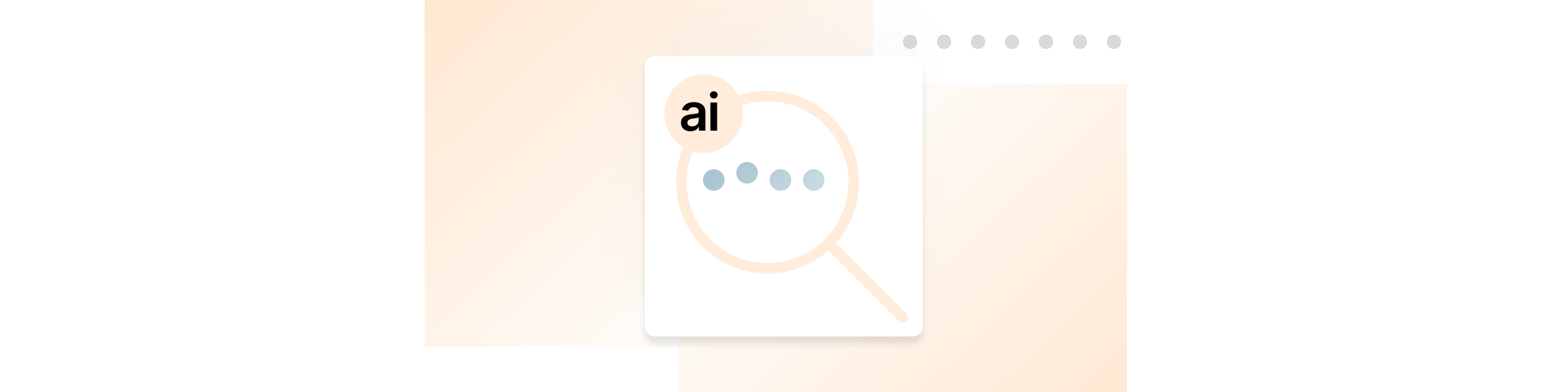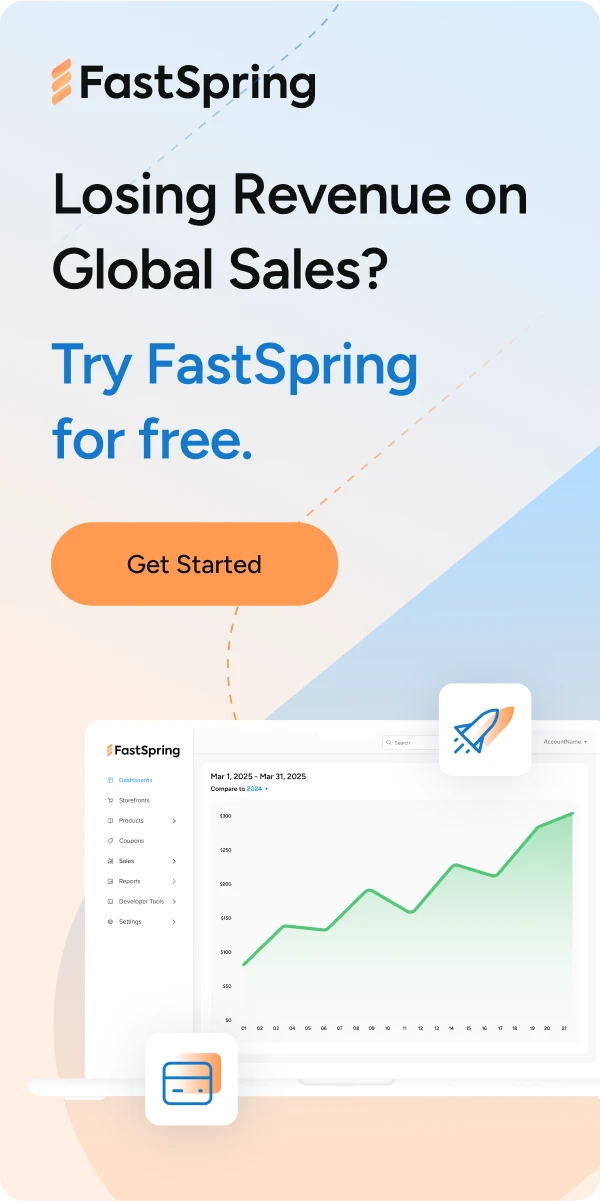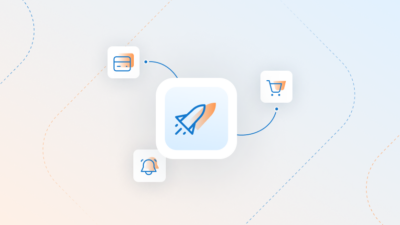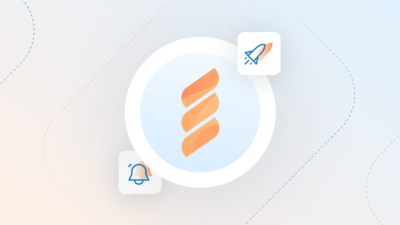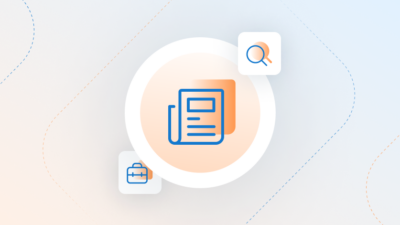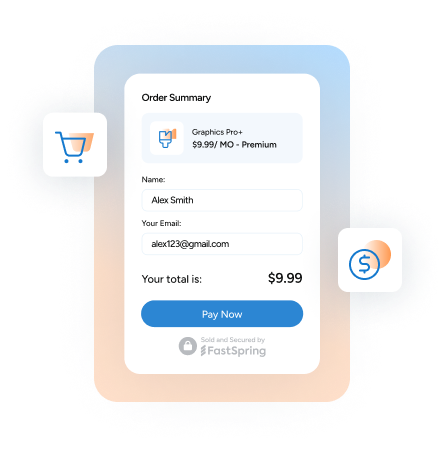We’re excited to announce a groundbreaking advancement here at FastSpring: the implementation of Owlbot AI-powered search within our documentation site. This innovative feature sets us apart as pioneers in leveraging artificial intelligence to enhance user experience and streamline access to information.
Say goodbye to the traditional method of sifting through pages of documents using keywords. With Owlbot AI seamlessly integrated into our search, you now have the power to ask questions in natural language and receive precise, relevant responses in real time. Whether you’re seeking product information, troubleshooting guidance, or code snippets for API calls, Owlbot AI has got you covered.

What sets AI search apart from basic document searches? It’s all about the way you interact with it. Instead of rigidly typing keywords, you can now frame your queries as questions, allowing for a more intuitive and conversational search experience. No more guesswork or trial and error with specific keywords — simply ask, and Owlbot AI will deliver.
We know achieving perfection requires continual refinement. Although our goal is to provide accurate and thorough information, it’s worth acknowledging that, similar to other AI search tools, Owlbot may occasionally produce inaccurate or partial responses. Your feedback is invaluable in pinpointing areas for improvement within our documentation to minimize such occurrences, so please feel free to share what works and what doesn’t. Together, we’ll enhance the AI search experience to better cater to your requirements.
Here’s how it works:
- Type your question or phrase into the search bar.
- Relevant documentation related to your query will populate.
- Press Enter to generate the AI response, or click on the relevant document (if you want to bypass the AI response).
- Provide feedback on the response you received by clicking on either the Thumbs Up or Thumbs Down icon.
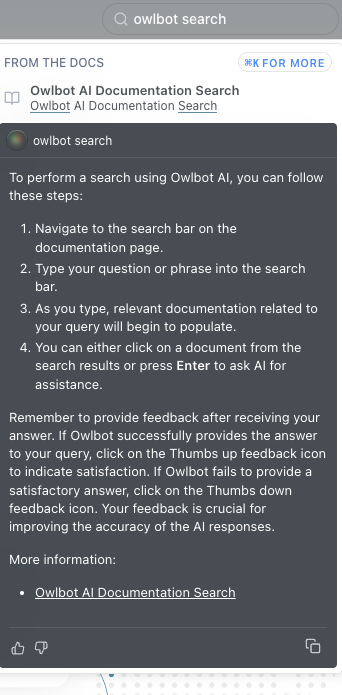
We’re committed to continuous improvement, and your feedback plays a crucial role in shaping the future of our AI search feature. By sharing your feedback, you’re helping us deliver a more efficient and accurate search experience tailored to your needs. To help you navigate this new tool, refer to the Owlbot AI Documentation Search page on FastSpring Docs.
Of course, we understand that there are times when manual searching is still necessary. That’s why we’ve made it easy to toggle between AI-powered search and traditional keyword-based searches. Simply click the ⌘K FOR MORE or Ctrl+K FOR MORE Button located in the search bar, or utilize the keyboard shortcuts (Mac: ⌘+K or Windows: Ctrl+K) as you start typing in the search bar to transition modes and reach the basic search engine. This feature enables you to locate documents you wish to review by using the familiar search filters you’re accustomed to.
We’re thrilled to usher in this new era of intelligent search at FastSpring. With Owlbot AI by your side, finding the information you need has never been easier or more intuitive. So go ahead: Ask away, and let’s embark on this journey of innovation together!