Purchasing and Reselling Products
This document is intended for reseller partners. If you are a seller configuring a reseller store, see: Reseller Partner Accounts.
After a FastSpring seller adds you as a reseller partner, you can create your account and begin purchasing products to resell. Follow the instructions below to order from the seller, and distribute fulfillments.
Order Products to Sell
To begin reselling products, create an order of the products you wish to resell. FastSpring lists all resale products under Available Products to Resell in the dashboard. If you do not see a product listed, the seller either did not set up a Link Source Price Condition, or they did not add the product to your reseller store.
- Log in to the FastSpring App. On the right side of the Dashboard, click + Create New Order.
- Optionally, enter a Reference to include on invoices. This can be an invoice number or purchase order number.
- Next to Order Items, click Add. A popup appears.
- Select a product from the drop-down. In the Quantity field, enter the quantity of that product that you would like to purchase. Click Add
- Repeat steps 3-4 until you have added each desired product to the order.
- Click Confirm > Okay to confirm your order. Changes are not possible after you confirm the order.
To save changes without placing the order, click Save. To remove a product or cancel the order, click Cancel > Okay.
After you successfully place the order, the products and fulfillments will appear in your store to sell.
Payment Methods
Within the Actions section, you can access your personal invoices and receipts, and make payments.
Acceptable payment methods depend on the permissions that the seller gave you. If you have a credit limit, you do not have to pay for the products until you reach your limit. Otherwise, you are required to pay for products prior to selling them.
Credit Limits
If the seller gives you a credit limit, you can order products without immediate payment. FastSpring displays your available credit limit on the dashboard. The payment is due when you reach your credit limit. After you order the products, FastSpring will send you a fulfillment email containing the following information:
- Order reference number
- Total amount due
- Payment due date
- Link to view or print the invoice
The invoice includes instructions to pay by check or money order. If you would like to pay online, you can click Pay Now on the order details page.
If you place an order that exceeds the credit limit, your customer will not receive the fulfillment until you pay.
Pay by Check or Money Order
- Either in the FastSpring App or your fulfillment email, click View Receipt / Invoice.
- Follow the instructions on the invoice to send a check or money order to the seller. After FastSpring receives the check or money order, the order status will change from Pending Payment to Completed.
- Distribute the products to your customer.
Credit Card, PayPal, or Amazon
- In the FastSpring App, click Pay Now.
- When the order page opens, click Next. You can review the order, however you cannot make changes to the products or quantities.
- Select a Payment Method, then click Next. Available payment methods may vary depending on what your seller accepts.
- Enter your payment information to complete the payment.
Wire Transfer
Wire Transfers take 3-5 business days to process. If you do not have available credit, customers will not receive their fulfillments until the wire transfer is fully processed.
- In the FastSpring App, click Pay Now.
- When the order page opens, click Next > Wire Transfer > Next. FastSpring will display instructions to complete the transfer.
- Optionally, download the invoice.
Fulfillments
After you create an order, FastSpring lists the included products under Available Products to Resell. The Available Licenses value indicates the total remaining fulfillments available for distribution. If there are licenses available, FastSpring sends them the fulfillment which the seller configured for the product.
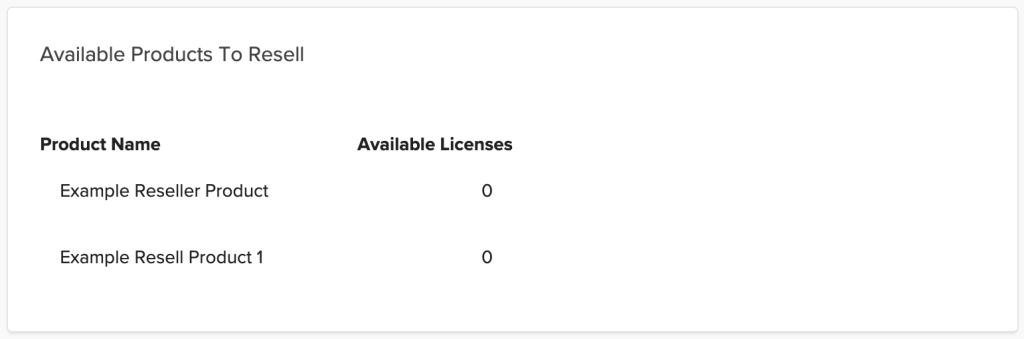
If you have reached your credit limit, or if FastSpring has not received your payment for the selected products, customers will not receive the fulfillment. As soon as FastSpring successfully processes your payment, you can deliver the fulfillment to the customer.
Fulfillments with Customer Information
If you know the customer’s email address and name, follow the instructions below to send them their fulfillment:
- Click on the product you want to deliver.
- Click Activate Next License.
- Under License Owner, enter the end user’s information and click Activate.
- After reviewing the end user’s information and the license code, click Send License. The end user will receive the fulfillment from the company that owns the product.
- Alternatively, you can copy the license code and send it in your own email or message to the end user.
Fulfillments without Customer Information
If an order does not require end user information, and you have not reached your credit limit, a Download Active Licenses button appears in the Actions section. Follow the instructions below to deliver a fulfillment:
- Click Download Active Licenses. Save or open the CSV file with license codes for the products.
- If you do not want to download the licenses immediately, you can find them under Recent and Pending Orders.
- Send the fulfillment to the end user.
Updated 4 months ago