Customer Accounts
Each time a new customer completes an order, FastSpring uses their contact information to create an account for them. When customers click Manage Your Orders in the fulfillment email, FastSpring directs them to their account management portal, which contains the following subpages:
- Order history
- Account information
- Subscriptions
- Payment methods
Your default web storefront settings control the appearance of the portal.
When customers log in, they see their order history for the associated store. However, you can direct customers to a different subpage by retrieving the authenticated account management URLs with the API.
Customer Experience and Security
To log on to the account management site, customers must verify that they have access to the email address associated with the order. This helps protect sensitive data such as license keys and transaction information. FastSpring will send them an email containing a live login link to log in.
Below are the steps which the customer must follow to access their account:
- After a customer completes a purchase in your Store, their email receipt contains a link to their Account Management site labeled “Manage Your Orders”.
- When consumers click the link, FastSpring prompts them to enter their email address. The styling of this page is based on your default web storefront settings.
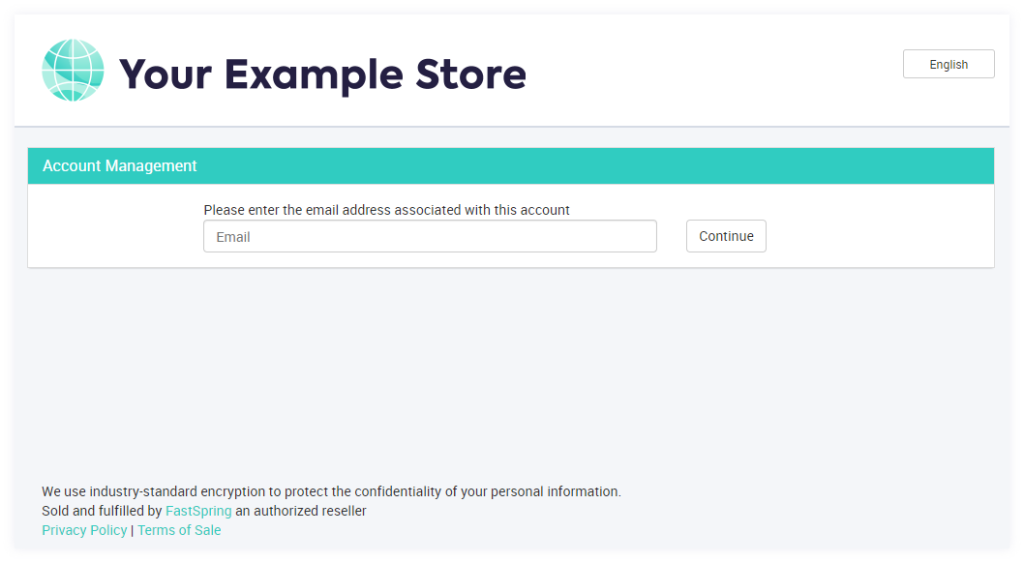
- After the consumer enters their email address and clicks Continue, the system sends them an email containing a login link to the Account Management site.
The login link is only valid for 24 hours after FastSpring sends the email. After the 24 hours, customers need to repeat the process above to receive a new login link.
Orders Tab
For each order, the account management portal displays the following information in the orders tab:
- Order Items
- Amounts Paid
- License Keys
- Download Links
- Order References / IDs
To protect information, the Account Management site displays different information for the purchasers and recipients of Gift Purchases. See Gift Purchases for more information.
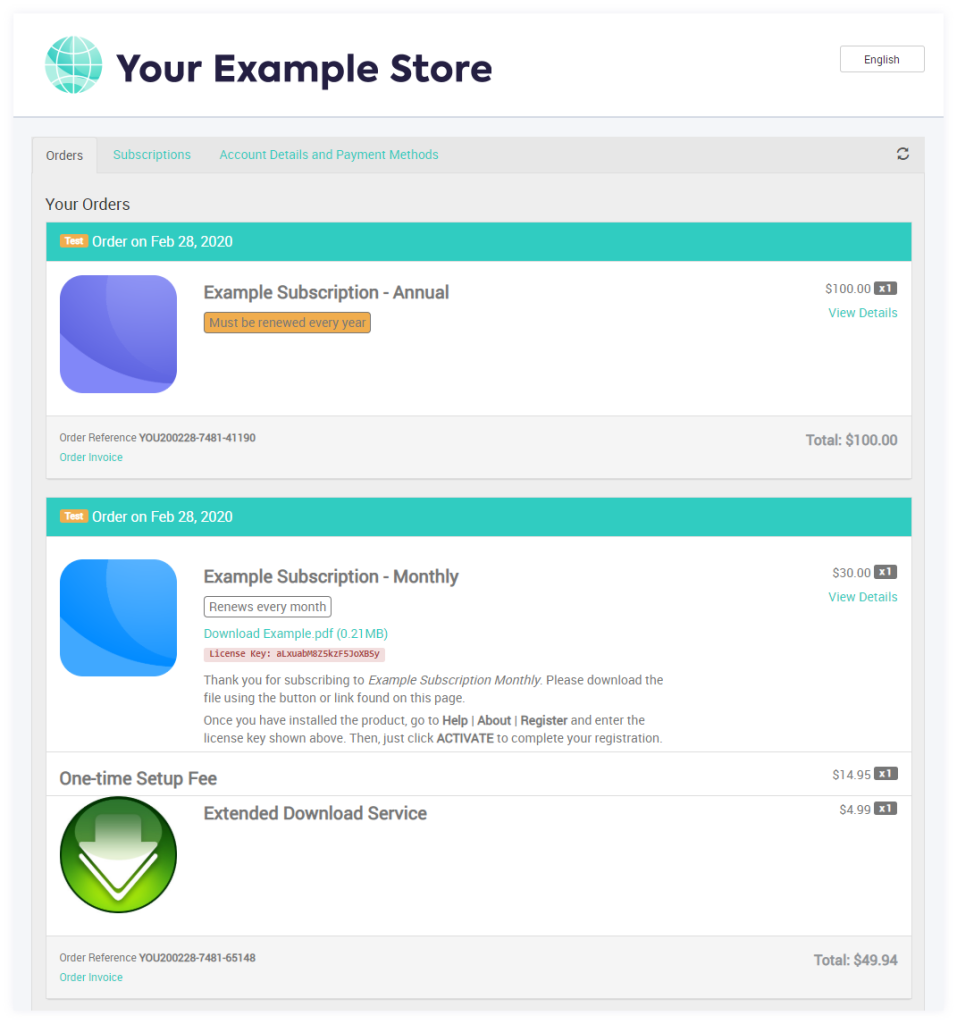
Subscriptions Tab
The Subscriptions tab lists all the consumer’s active and inactive subscriptions. Each Subscriptions Manage option lets the consumer update the payment method or cancel the subscription.
If a consumer cancels a subscription, they can reactivate it here until the deactivation date.
If a consumer has a Manual Subscription, they can click Pay Now to initiate a payment via a secure, streamlined checkout process.
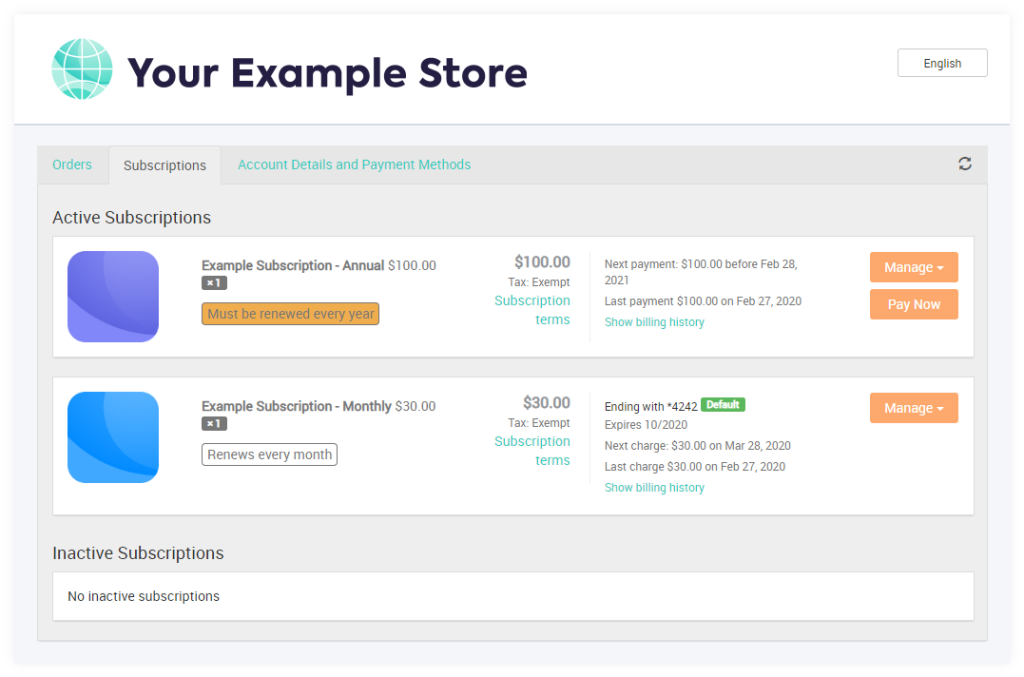
Account Details and Payment Methods Tab
The Account Details and Payment Methods tab houses the consumer’s account information. Here, they can add or remove payment methods.
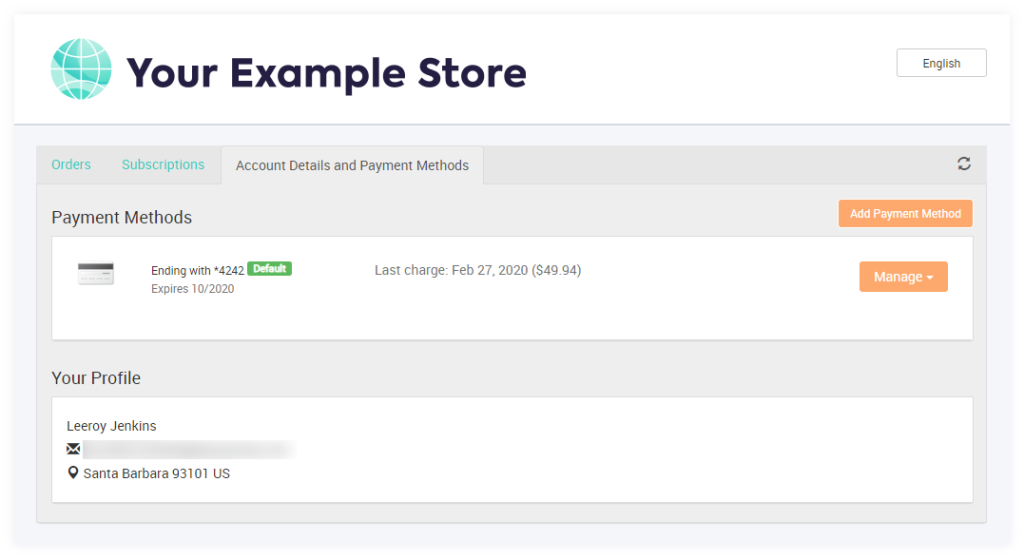
Appearance Settings
Your default web storefront settings control the appearance of customers’ account management site. Edit your default web storefront to customize the appearance of the account management portal. If you want the styling of the account management site to differ from the shopping experience, consider configuring separate storefronts.
Send a Customer a Pre-Authenticated Account Management Link
If you have configured an account management portal outside of the FastSpring app, you can use the /accounts endpoint to send customers preauthenticated links. This way, customers do not need to verify their email address. This only applies after the customer has logged in for the first time.
GET /accounts/{id1},{id2},{id3},.../authenticate
URLs are valid for 24 hours. They direct the customer to the Orders tab of the account management portal. To send customers directly to the subscriptions tab, you can append #/subscriptions to the URL that the API returns.
Updated 4 months ago