Managed Subscriptions
With managed subscriptions, you control when FastSpring charges users for their subscriptions. This is beneficial for usage-based billing. You can initiate a charge from the /subscriptions endpoint or the associated details page.
At checkout, customers provide their payment information and complete the initial purchase for access to the subscription. Each time you initiate a billing, FastSpring charges the customer the same amount that they paid at checkout. However, you can update pricing by posting to the /subscriptions endpoint.
Create a Managed Subscription
When you configure a subscription, set the Subscription Type to Managed. FastSpring will only charge the customer when you initiate it from the API or app.
- Navigate to Products > Subscriptions. Create a new subscription, or edit an existing one.
- Leave the Billing Cycle to the default value, as this will not apply to a managed subscription.
- In the Pricing section, click Edit. A popup appears.
- Set the Subscription Type to Managed.
- Configure the remaining fields, as desired. When you are finished, click Create.
After you create the subscription, the Pricing field on the Subscription Details page will display Adhoc to indicate that this is a managed subscription.
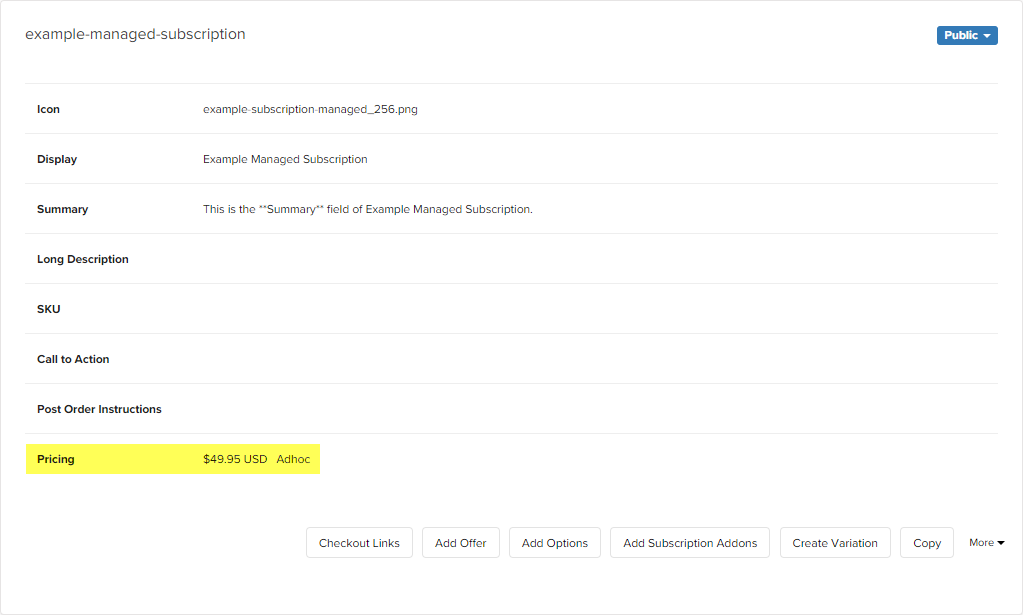
Bill a Customer
With managed subscriptions, you can present customers with a unique UI to initiate charges, or charge them with their approval.
If you would like to use the API to bill a customer, see Rebill a managed subscription.
FastSpring App
- Navigate to the Activity page. Select the applicable subscription to access its details page.
- Click Charge on the right side of the subscription details.
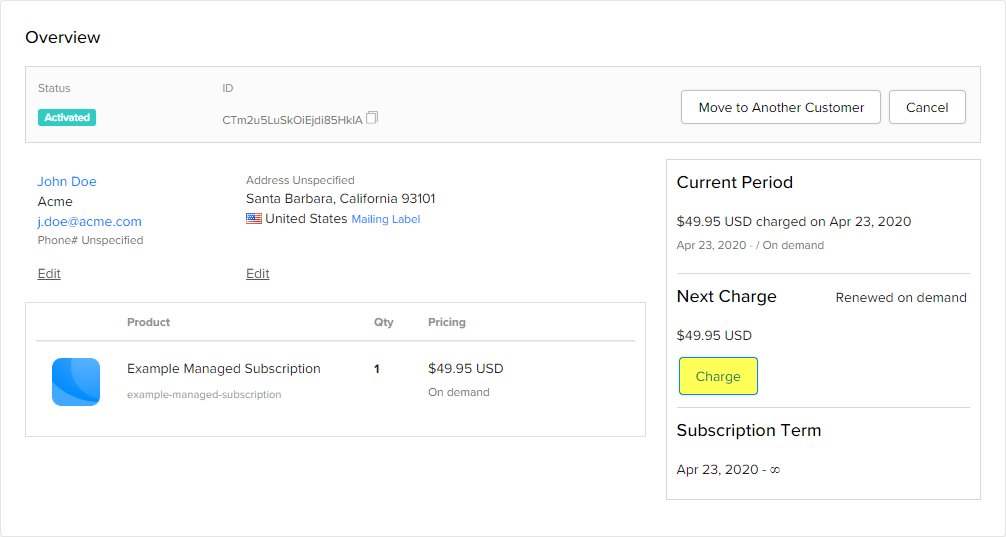
The new charge occurs immediately. This will automatically reflect in the Charges section of the Subscription Details page.
Limitations
- Invoice payment method is not supported for Managed Subscriptions
Updated 23 days ago