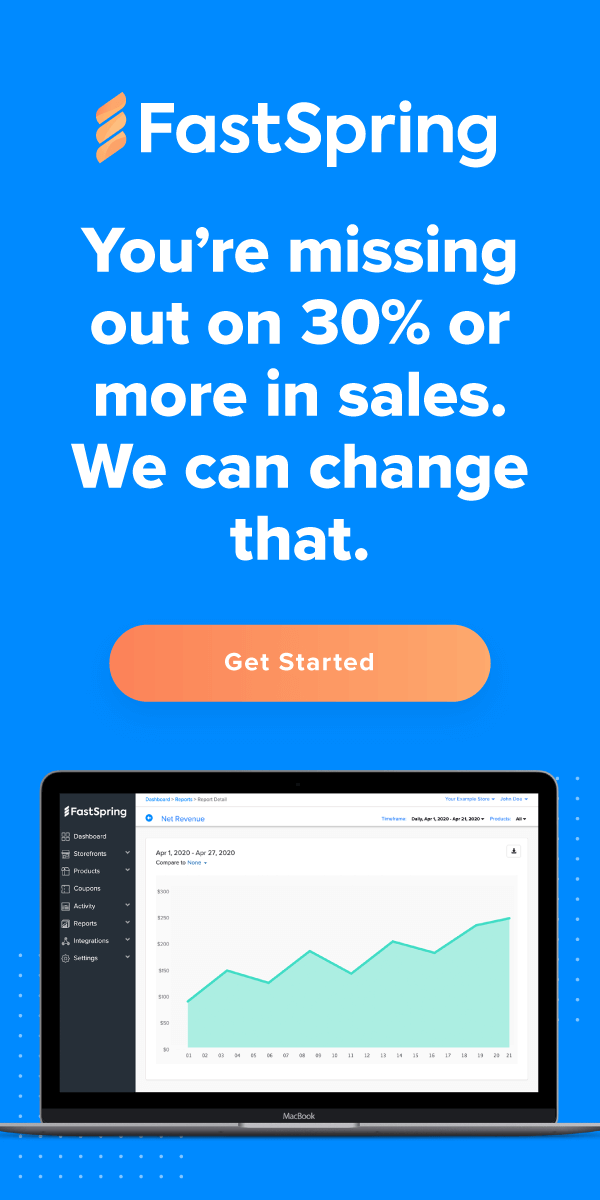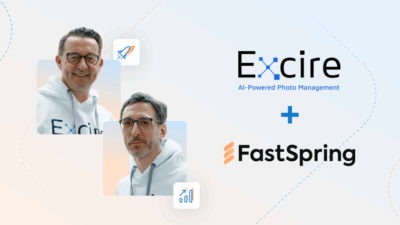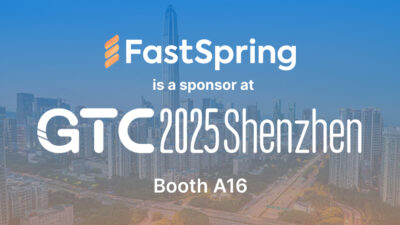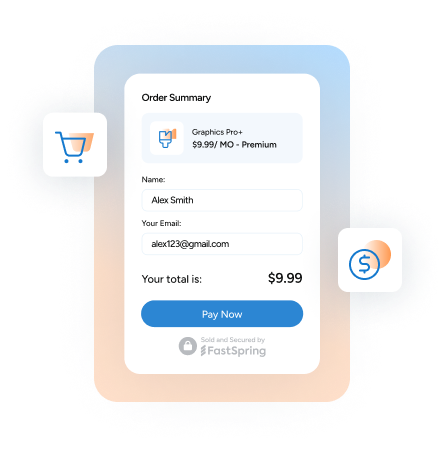98% of SaaS companies experienced positive growth when they made core changes to their pricing models in 2020.
As the B2B world continues to integrate SaaS, pricing models are adapting as well. In this blog, we’ll cover how to set up three popular SaaS subscription models using FastSpring:
- Segment-based pricing
- Usage-based pricing
- User-based pricing
Pricing Model #1: Segment-based
Oftentimes, your SaaS appeals to several customer personas (or audiences). However, each audience has unique use cases for their personal or business-related demands.
In the FastSpring app, you can adapt your subscription and its features for each audience, creating customized solutions. Then, you can dynamically display each variation in pricing tiers on your quotes and websites.
To do so, configure subscription variations and matching pricing tiers:
- Create a subscription in the app. This will be the original version.
- For each pricing tier or audience, create a variation of the original subscription.
- Your original product will remain intact. All pricing, fulfillment, and configuration fields are adjustable.
- Dynamically display each product version on your website with a link to the associated variation in the app. For example, Adobe displays their product variations in tiers:
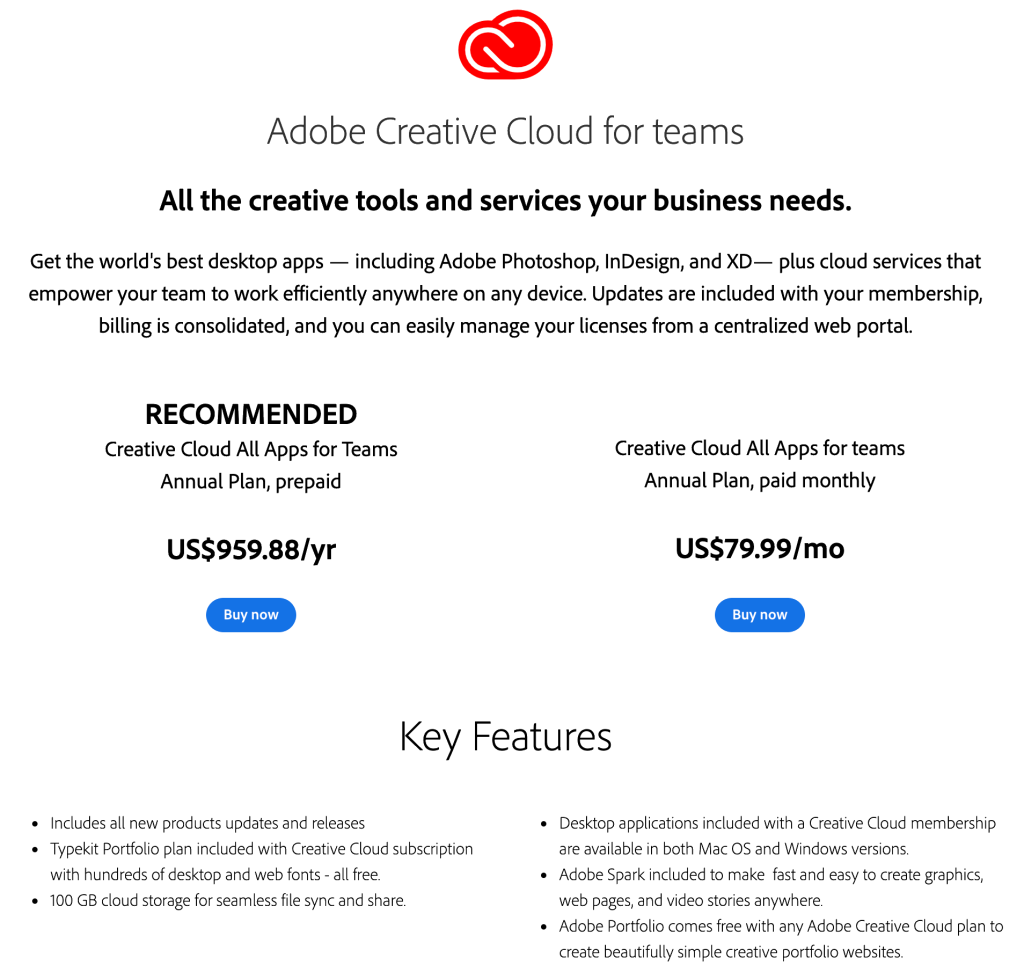
- When selling your product, create an interactive quote to reflect each pricing tier.
- Apply interactive pricing components to your quotes so that the prospect can adjust features and add-ons accordingly.
If you apply markdowns to multiple pricing tiers during the sales process, you can discount them on the interactive quote, and then configure a multi-discount coupon in the app to reflect the markdowns.
Pricing Model #2: Usage-based
According to Forbes, companies who adopt usage-based billing have “50% higher revenue models versus the broader SaaS companies”.
With usage-based billing, you measure the customer’s usage of your subscription and charge them accordingly. Top tech companies, including Twilio, Salesforce, Zoom, and Snowflake, benefited by adopting this pricing model during COVID-19, when SaaS usage has fluctuated in an unprecedented way.
To apply usage-based pricing to your products, we recommend following these steps:
- Configure a managed subscription. FastSpring will collect card information and the initial payment. However, we do not bill the customer until you initiate a charge.
- Customize a rebill notification for the subscription. This will notify the customer each time you initiate a charge.
- Set up webhooks to notify yourself when a billing occurs. You can also create a custom email notification for related events.
- When it is time to rebill the subscriber, you can trigger a billing through the API or the App. This will charge the customer immediately.
Usage-based pricing is best for companies that anticipate growth. If your product drives more usage over time, this model can enhance your profits.
However, there is risk to this as well. Inconsistent usage may cause inconsistent revenue. For certain situations, automatic rebills may be more beneficial. For more information on usage-based pricing models, see Subscription vs. Pay-Per-Use for Your SaaS.
Pricing Model #3: User-based
Many SaaS companies have found success in charging for their subscription on a per unit basis. In these cases, the SaaS pricing increases with each user the customer adds on. For enterprise-level instances, you can apply pricing tiers to your subscriptions as well.
Below are the steps that our Support Engineer recommends following in order to charge tiered pricing on a per-user basis:
- Create one subscription for each desired pricing tier. Customize the rebill amount, fulfillment, and features that come with each subscription.
- For each subscription, create a subscription add-on that reflects the price per user. This should be a single-choice add-on, and a required selection.
- In the subscription add-on’s configuration page, select the subscription to which this add-on applies. This way, it will display on the checkout page and be added to the order.
- Repeat this process for each tier of users.
- Subscribe to FastSpring’s webhooks to stay informed on the number of users the business purchases.
If the customer is interested in adding more users in the future, they can contact you to add them from the app.
- Navigate to the details page of this subscription instance.
- Below the subscription, click + Add Subscription Add-On. The New add-on item page appears.
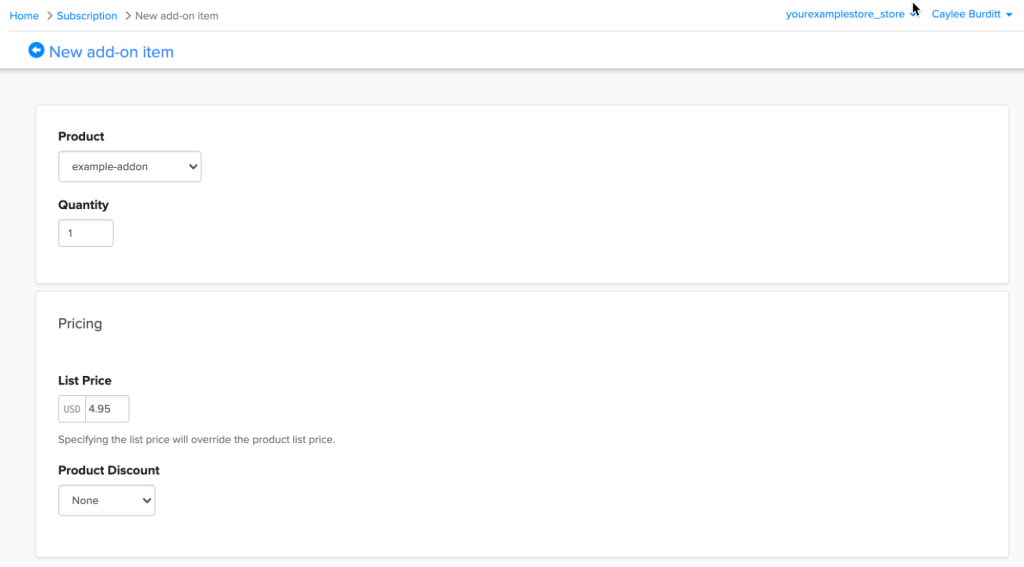
- In the Quantity field, input the number of additional users.
- Optionally, edit the List Price per user, or add a Product Discount.
- Save your changes. The customer will be billed for each new user immediately.
As an alternative, you can also build out a custom UI for users to update their subscriptions.
After you charge for new users, FastSpring sends the buyer a fulfillment, which they can distribute to their company. You can keep track of the users through subscription webhooks, and by configuring a custom notification.
Note: FastSpring is the No. 1 merchant of record service for growing SaaS and software companies worldwide. We can help you increase CLV, simplify your stack, and close B2B sales — and we’ll also handle your sales tax and VAT. Learn more today!
![[Customer Story] Why TestDome Considers FastSpring a Real Partner](https://fastspring.com/wp-content/themes/fastspring-bamboo/images/promotional/2023/FastSpring-TestDome-blog-thumbnail.jpg)