Search for Interactive Quotes
At the top of the FastSpring Interactive Quotes site, use the search bar to locate a quote. If you type a phrase that is on the quote, surround it with quotation marks. FastSpring will search the following data to return associated quotes:
- Contact Name
- Contact Email
- Company
- Signers and Acceptors
- Tags
- Status
- Owner
Search by Tags
For more information about Tags, see Tagging Interactive Quotes.
- From the homepage, click Add Filter.
- Select one or more tags that are on the quote. FastSpring returns all quotes containing the selected tags.
- Select your Interactive Quote.
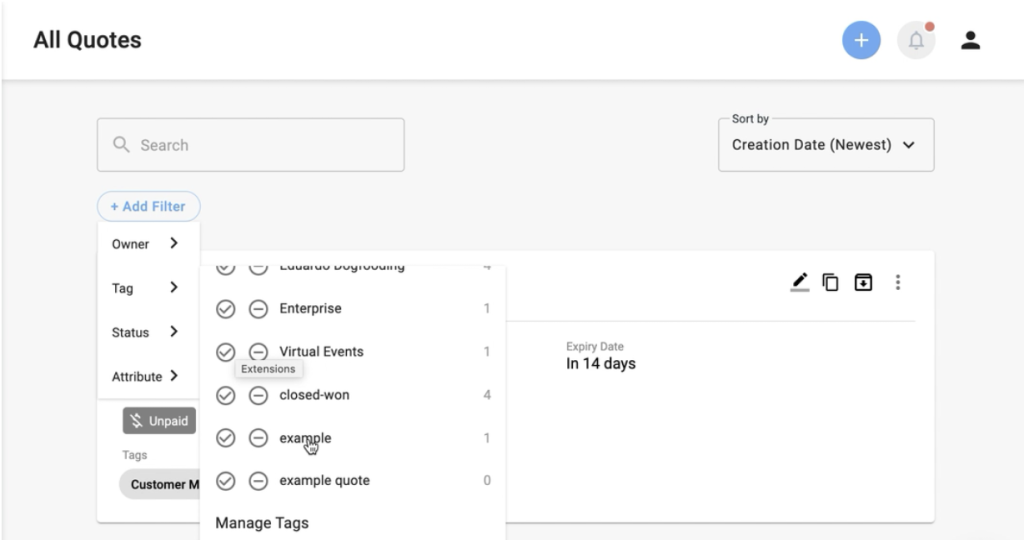
Search by Quick Filters
Quick Filters save a specific search consisting of Tags. After you create a Quick Filter, you can apply it to your searches in the following pages:
- All Quotes
- Active Quotes
- My Quotes
- Archived Quotes
- Filter
This filter will automatically apply to your next search. Set the filter as Private to keep it for yourself. Public filters are available to all Team Members.
Add a Quick Filter
- Below the search field, select + Add Filter.
- Highlight the field by which you want to filter. Select the checkmark to include that filter or the – icon to exclude it.
- Optionally, repeat steps 1 and 2 for the Owner, Tag, Status, and Attributes of the quote(s).
- After you have added the desired filters, click Save Quick Filter to save this for future searches. A popup appears.
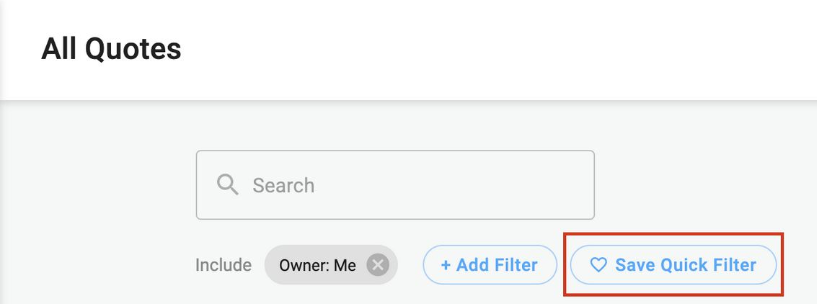
- Add a Name to your filter. Click the toggle to make it private (only you can see and use it).
- Click Save.
After you create a Quick Filter, it will appear on the left menu, under Interactive Quotes.
Edit or Delete a Quick Filter
After you have at least one Quick Filter, a Filter page appears in the left menu, under Interactive Quotes.
- From the left menu of the Interactive Quotes site, select Interactive Quotes > Filter.
- Click the pencil icon at the top of the page. A popup appears.
- In the Update Quick Filter popup, adjust the name and privacy of the filter, or delete it. If you delete this filter, you will be prompted to confirm the deletion.
- Save your changes.
Updated 5 months ago